AR Projects
AR projects are verses designed for devices with movement tracking and cameras, allowing objects from the metaverse to be viewed in the real world.
Now, let’s dive into the details of how you can create an AR scene.
Specify it is an AR scene
You can easily create an AR scene from our templates page, where the selected AR project will automatically be configured as an AR scene with all the necessary preconditions.
But If you have already created a scene and wish to change its type to AR, just start by selecting the root of your project and setting it to AR. This ensures that the AR option will be available in the entry modal when you publish your project and open it in the Metaverse:
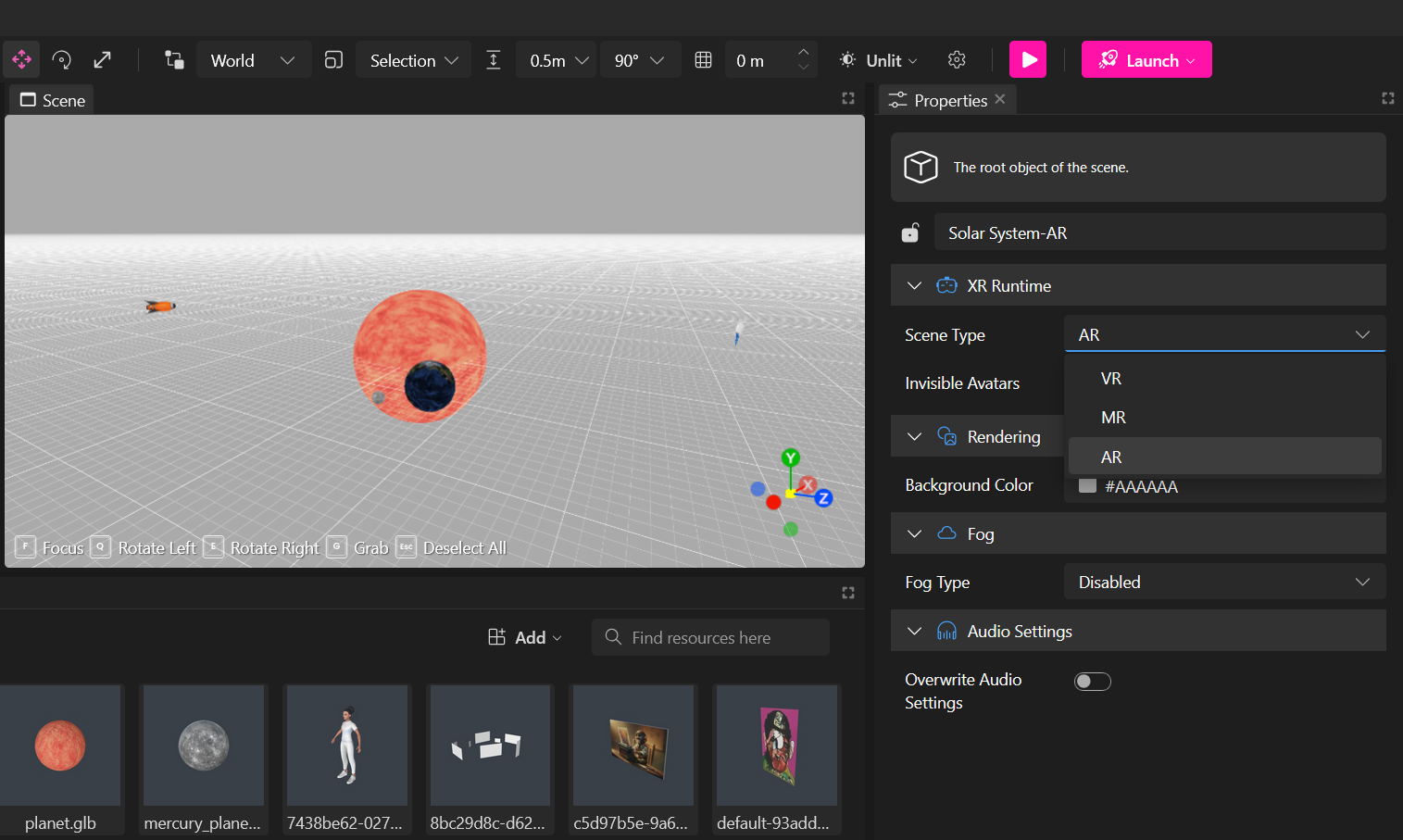
Prepare Your Scene
AR scenes have specific requirements to work with the camera, such as not having a background so you can see the camera view.
Ensure that your scene doesn’t have a skybox or a background image that could obstruct the camera view once users enter on AR.
Open the scene on a device compatible with AR
Augmented Reality (AR) is supported on a variety of devices, each offering unique features and capabilities. It is preferably used on smartphones, tablets, or headsets with mixed reality capabilities.
You can also use it on computers with cameras, but the device movement tracker won’t be enabled as it is on smartphones.
Add content
You can add content the same way you do for VR scenes, these objects will be visible in the AR scene and users will be able to interact with it. Just make sure objects don’t obstruct the view.